
 GitHub
</>
GitHub
</>

 Page content (dark)
Page content (dark)
Page content (dark)
This section describes documentation source text writing and covers such topics as Markdown syntax, formatting examples and tricks. The templates and styling, as well as the documentation structuring, are discussed in the other sections.
The complete Markdown guide is not provided here, so see the original syntax description for more details.
This documentation is written solely using the M2H program and itself demonstrates the possible obtainable result. The source Markdown text files might be viewed using the "Source text" link ("</>") in the page title block... But not for this page. This page is generated in in two color schemes using inclusion, so the actual source text may be viewed only here.
The two versions of this page are:
| Text effect | Markdown/HTML syntax | Comments |
|---|---|---|
| bold | __bold__ or **bold** |
|
| italic | _italic_ or *italic* |
|
in-line <code> fragment |
`in-line <code> fragment` |
|
| escaped <code> fragment | <span class="code">escaped <code> fragment</span> |
1 |
<del>deleted</del> |
2 | |
| inserted | <ins>inserted</ins> |
2 |
<s>stricken through</s> |
3 | |
| Normal textsubscript | Normal text<sub>subscript</sub> |
3 |
| Normal textsuperscript | Normal text<sup>superscript</sup> |
3 |
— (em-dash, —) |
--- |
Comments
++inserted++) and deleted (~~deleted~~)
text is not activated in this program. First, these effects must not be required very
often. Second, such markup may cause problems if we write text like "C++", or ++i.
The used direct HTML markup lets achieve these effects more safely.Horizontal line (<hr />) may be inserted by placing several dashes (----).
A paragraph (<p>) is inserted by an empty line.
A line break (<br />) may be inserted by leaving more than two spaces at the end of line
(as it's done in the previous line).
Headers are inserted using one to six pound symbols (#) at the beginning of line. This
makes headers from <h1> to <h6> respectively. Other ways are described
here.
Dashes and equal signs may be interpreted as header marks of the previous line, so to avoid this markup it's better, and sometimes required, to leave an empty line before these sequences.
[TOC] element in the Markdown document will resolve into the document's table of contents in
the generated HTML. The example can be seen at the top of this and other pages. The ToC is
composed of the headers found on the page.
Notes
inline code block the Python version will reflect this
code block as unformatted text in the corresponding ToC item.The link syntax is:
[link text](path/to/doc.html "title")where "title" is not required. If link text is omitted the link will be not visible.
There's the other syntax:
<path/to/doc.html>that will make the link text equal the link location.
Tip
The "page-links" plugin may be used for creating relative internal links within the documentation.
Attribute lists may be used with links the following ways:
[Some title](https://some.url.org){attributes}<https://some.url.org>{attributes}The following classes are defined in the provided CSS to indicate link kinds (light scheme, dark scheme):
| Link example | Attributes |
|---|---|
| HTML class Attribute | {.external} |
| HTML 4.0 Specification (PDF) | {.doc} |
| https://icons.getbootstrap.com/ | {.folder} |
| The first video on YouTube | {.video} |
| About Wikipedia | {.wiki} |
Note
Since the version 1.0.6, attribute lists may be used for the tag IDs definition.
The header tags have their automatically generated ids so they can be referenced by the links.
But these ids are uncontrolled and will change if the the header changes. Anchors may be added
at the arbitrary places on the page with the syntax:
<a name="anchor_name"></a>id attribute instead of name attribute will also work. Then this anchor may be referenced as:
[link text](#anchor_name)from the same page, or:
[link text](this_page.html#anchor_name)from the same or the other page.
Tip
Also see the "page-links" plugin.
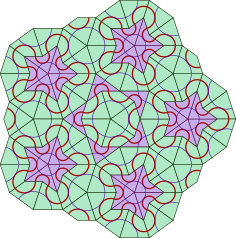
A picture is inserted the following ways:
 — the simplest form; — with optional alternative text and hint.The above syntax is simple enough so it's not going to be demonstrated here. Instead, the other method was used above that allows placing images on the page side with the text wrapping around. That may be very useful with small images. This method uses direct HTML inclusion:
<p><img src="<!--path pict-->target.png" class="floatRight" /></p>
Here is the text that must wrap around the image on the left.
<p style="clear: both;"></p>Important
The image tag is enclosed by a paragraph that is required for the currently used styles. The Python version does this enclosing itself, but the Java version does not. Though the Python version does not do extra enclosing if it's already done. So it's better to always add the paragraph.
Note
This example also uses a path substitution <!--path pict-->.
See "relative-paths" plugin for more details.
To stop the text float the <p style="clear: both;"></p> HTML element was used.
An image may be used as a link text like this:
[](page.html)Then we will get a clickable image that works as a link:
When an image is too wide we may want it to fit into the page width. Attribute lists may be used for this with the following classes defined in the provided CSS:
{.w-fit .img-frame}The result is:
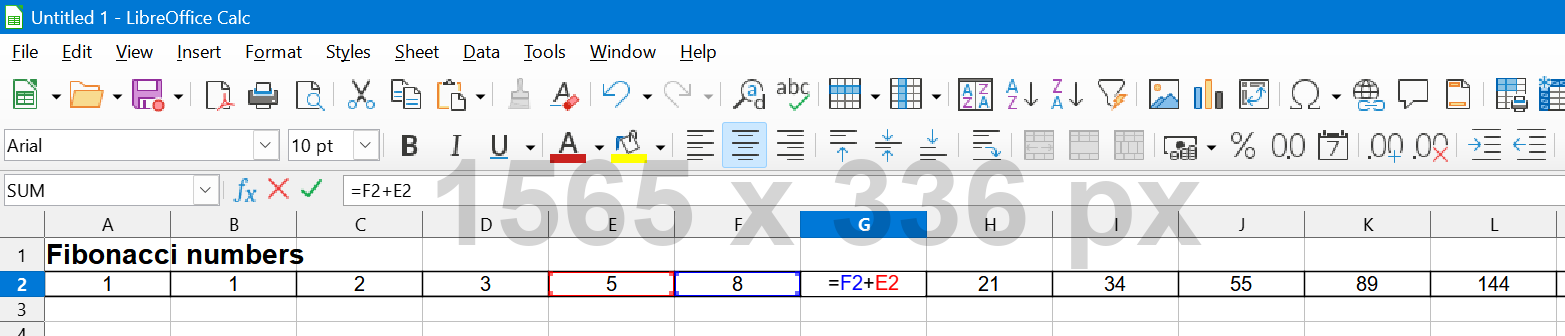
The img-frame class is optional. An image may have the same background as the page and because
of its content its borders may be unclear. In such cases a frame may show it explicitly. Here are
the other examples:
 — for the light scheme.
— for the light scheme.
 — for the dark scheme.
— for the dark scheme.
And here how it's done:
{.img-frame width=285px}There's one point that should be taken into account when working with images. Often images are intended to be shown on a light background. If we use a dark theme, some images may not look well on a dark background. Such images may be marked the following way:
<div class="light_only"></div>
Alternatively the class light_only may be added to the <img> HTML tag. In dark themes these
images may be put on a white background (particularly, this is defined in the dark
theme).
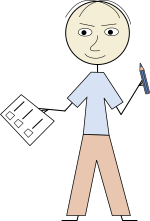
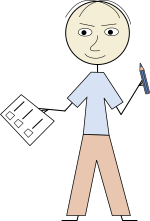
The first picture has thin black elements (arms, hands, feet and hair) that don't look well on the dark background. The second picture has local white underlying plate and probably looks better.
The following markup:
1. This is a __first-level__ _ordered_ list item.
Another paragraph may be added by adding one empty line above and indenting by 4 spaces.
> Other elements, like `<blockquote>`, may be included into a list item.
- This is a __second-level__ _unordered_ list sub-item. The long lines may be wrapped
with extra 4 space indent without an empty line above.
3. This is a __third-level__ _ordered_ list sub-item. Any numbers may be used as
_ordered_ list item markers.
3. This is another __third-level__ _ordered_ list sub-item.
- This is another __second-level__ _unordered_ list sub-item.
1. This is another __first-level__ _unordered_ list item. Though `1.` is used as the
item number this item marker will be "2.".gives the following output:
This is a first-level ordered list item.
Another paragraph may be added by adding one empty line above and indenting by 4 spaces.
Other elements, like
<blockquote>, may be included into a list item.
This is another first-level ordered list item. Though 1. is used as the
item number this item marker will be "2.".
Blockquotes are inserted by starting each line with >.
Links, images and some other Markdown elements may be used inside
blockquotes:
Tables are added with the syntax like this:
Item No | Name | Description | Price
:------:|-------|---------------|------:
1 {.th} | Chair | Kitchen chair | 87.50
2 {.th} | Table | Kitchen table | 450.00
3 {.th} | Lamp | Standard lamp | 120.75Currently used styles define the following default table appearance:
| Item No | Name | Description | Price |
|---|---|---|---|
| 1 | Chair | Kitchen chair | 87.50 |
| 2 | Table | Kitchen table | 450.00 |
| 3 | Lamp | Standard lamp | 120.75 |
In this example, using attribute lists we specify the class {.th} that
makes the table sidebar have the same format as the table header. The class .th is defined in
the provided CSS.
Markdown doesn't have syntax for different table styles, but some trick may be used to achieve
this. We can add an invisible element (an empty <div> in this case) right before the
table and then define the appearance using some simple CSS magic. So the following invisible
element right before a table:
<div class="tableLight"></div>Will give the following table style:
| Item No | Name | Description | Price |
|---|---|---|---|
| 1 | Chair | Kitchen chair | 87.50 |
| 2 | Table | Kitchen table | 450.00 |
| 3 | Lamp | Standard lamp | 120.75 |
If we want a table without a header, we can use:
<div class="tableHeaderless"></div>
| | | | |
|---:|---: |---: |---: |
| 10 | 20 | 30 | 40 |
| 50 | 60 | 70 | 80 |
| 90 | 100 | 110 | 120 |This will give:
| 10 | 20 | 30 | 40 |
| 50 | 60 | 70 | 80 |
| 90 | 100 | 110 | 120 |
We also can combine the CSS classes like this:
<div class="tableLight tableHeaderless"></div>| 10 | 20 | 30 | 40 |
| 50 | 60 | 70 | 80 |
| 90 | 100 | 110 | 120 |
Fenced code blocks may be set up by four-space indent, or by four backticks (````), i.e.
the following markup:
````
Example of
preformatted
text
````
will look like:
Example of
preformatted
text
This type of block visually correlates with inline code fragments.
Style may be specified the following way:
````text
This is a light code block example.
It is also preformatted
but has no background (and probably no border).
````
The result will be:
This is a light code block example.
It is also preformatted
but has no background (and probably no border).There are also the following block types.
Shell code block (marked as shell):
>>> print("This may be any shell where Python IDLE works.")
This may be any shell where Python IDLE works.Program language code block (marked as code):
System.out.println("This block demonstrates " +
"a source code in SOME program language.");The above are the basic code blocks styles defined by default. The other styles will be discussed later.
Note
Program language source code syntax highlighting is not implemented yet.
Fenced blocks may be inserted inside other blocks, like
blockquotes:$ echo Fenced blocks inside a blockquote Fenced blocks inside a blockquoteAlso, for instance, lists inside
blockquotes may contain fenced code blocks:
- Item 1:
Fenced block, line 1 Fenced block, line 2- Item 2
Sometimes it's required to have long lines inside code blocks wrapped, but the above code
blocks don't wrap the lines automatically. Of cause we can break the lines manually but this
may make the content inconvenient for copy-pasting. To address this cases, additional markers
wrapped, wrapped-code and wrapped-shell were defined. Here's an example:
This is a long line that doesn't contain line breaks inside itself and that we want to be automatically wrapped so that the fenced code block is not scrolled.Just for comparison, a similar content will be scrolled in not wrapped fenced blocks:
This is a long line that doesn't contain line breaks inside itself and that we want to be scrolled so that the fenced code block doesn't exceed the page width.Note
As for now, there's the "ignore" plugin that is easier to use. So the following method must be needed less often.
The following code may be used in order to avoid plugin substitutions:
<div class="code"></div>The result will be like this:
Sometimes it's useful to specify the file or some other source of the code inside the fenced block. This may be done the following way:
<div class="blockSrc">Sample.java</div>
````code
...
System.out.println("This block demonstrates " +
"a source code in a program language.");
...
````The result will look like this:
...
System.out.println("This block demonstrates " +
"a source code in a program language.");
...Note
A link may be inserted inside the <div> but due to specific Markdown processing this link
may be defined only using pure HTML.
The following is the extended set of fenced block styles that are enabled by default but may
be disabled by setting the variable "add_more_prog_langs": false in the argument file.
If the writing work does not need these styles, disabling them may give slightly faster pages
rendering in the browser.
The corresponding markers are shown under the blocks.
def factorial(n):
if n == 0:
return 1
return factorial(n - 1) * nBiPredicate<String, String> bp1 = String::startsWith;
System.out.println(bp1.test("abcde", "abc")); // trueval bp1: BiPredicate<String, String> = BiPredicate { str, prefix -> str.startsWith(prefix) }
println(bp1.test("abcde", "abc")) // true#include <stdio.h>
int main(void) {
printf("hello, world\n");
}#include <iostream>
int main() {
std::cout << "Hello, world!\n";
}let testSuite = [
{label: "Summing zeros", body: () => {return sum(0, 0) == 0}},
{label: "Summing non-zeros", body: () => {return sum(1, 1) == 2}}
]create table employee (
dept_id int,
employee_id int primary key,
salary decimal
);DFS(s): // s is the starting node
mark s as explored
for each unexplored neighbor v of s:
DFS(v) <dependency>
<groupId>junit</groupId>
<artifactId>junit</artifactId>
<version>3.8.1</version>
<scope>test</scope>
</dependency><!DOCTYPE html>
<html lang="en">
<head>
<meta charset="utf-8">
<title>Hello world!</title>
</head>
<body>
<h1>Hello</h1>
<p>Hello world!</p>
</body>
</html>pre>code, div.code {
display: block;
white-space: pre;
padding: 10px;
overflow-x: auto;
}{
"name": "Kitchen chair",
"price": 87.5,
"available": true
}[owner]
name = John Doe
organization = Acme Widgets Inc.
[database]
; use IP address in case network name resolution is not working
server = 192.0.2.62
port = 143
file = "bom.dat"# A .properties file example
website=https://en.wikipedia.org/
language:English
# Keys with the same name will be overwritten by the key that is the furthest in a file
duplicateKey = first
duplicateKey = secondservices:
frontend:
image: example/webapp
networks:
- front-tier
- back-tierHere is a configuration of some other kind:
UAT_DB =
(DESCRIPTION =
(ADDRESS_LIST =
(ADDRESS = (PROTOCOL = TCP)(HOST = UATSERVER)(PORT = 1521))
)
(CONNECT_DATA =
(SERVICE_NAME = UAT_DB)
)
)#!/bin/sh
if [ -z $1 ]; then
echo a{1,2,3}
else
echo b{5,6,7}
fi
# will output: "a{1,2,3}" or "b{5,6,7}"#!/bin/bash
if [ -z $1 ]; then
echo a{1,2,3}
else
echo b{5,6,7}
fi
# will output: "a1 a2 a3" or "b5 b6 b7"@echo off
set CANNOT_PROCEED=
call :check_file_or_dir doc_src
if [%CANNOT_PROCEED%]==[Y] (
echo Some problems found (see above^). Nothing has been done
exit /b
)
xcopy %MD2HTML_HOME%\bin\new_project\doc_src doc_src\ /e
exit /b
:check_file_or_dir
if exist %1 (
echo File or directory '%1' already exists
set CANNOT_PROCEED=Y
)
exit /b@echo off
echo BAT and CMD files are considered to be the same.$ for i in {1..6..2}; do echo "Welcome person #$i!"; done
Welcome person #1!
Welcome person #3!
Welcome person #5!>cd %TEMP%
>echo I write a file > temp_file.txt
>type temp_file.txt
I write a fileException in thread "main" java.lang.IllegalArgumentException: Cannot invoke beanutilsdemo.MyBean.setEnumValue on bean class 'class beanutilsdemo.MyBean' - argument type mismatch - had objects of type "java.lang.String" but expected signature "beanutilsdemo.MyEnum"Info
Admonitions are specially formatted blocks whose purpose is drawing attention to some pieces of information. To add such a block the following syntax is used:
!!! qualifier "Optional title"
block content
with 4 space indent on each lineNote
There are defined the following qualifiers:
note;tip, hint, important;danger, error;warning, attention, caution.Important
Other qualifiers may be used (like info qualifier above). CSS need to be edited to
add special formatting for this admonitions, otherwise the default formatting is used.
Don't overuse!
This highlighting method should not be overused. If there are a lot of such blocks then important information may be easily missed by the reader.
BTW, in this block a custom title is used.
To place an admonition without a header empty quotes may be set as the title:
!!! hint ""
This admonition will not have a title.Danger
Admonitions are not supported in GitHub and StackOverflow.
Note
When a default title is used, its first character is capitalized.
Attribute lists let add attributes to HTML tags. More details may be found at:
The above libraries have some differences in their interpretation, so Python and Java versions may work differently. The below are the usage examples that must work the same way.
The following header:
# Header title {#custom_id}will be converted into something like:
<h1 id="custom_id">Header title</h1>Important
Mind the space between the header title and the opening curly brace { — it's mandatory.
Alternatively an ID may be assigned by expression {id=custom_id} or {id='custom_id'} or
{id="custom_id"}.
This id will be also set in the corresponding table of contents item.
A paragraph and a list item may be styled by assigning CSS classes like this:
Paragraph content.
{ .blue .underlined }
- List item 1
{ class=blue }
- List item 2
{ class='green' }The generated HTML will be like:
<p class="blue underlined">Paragraph content.</p>
<ul>
<li class="blue">List item 1</li>
<li class="green">List item 2</li>
</ul>As we can see, a dot . may be replaced by class= with optional single or double quotes.
Also note that the attributes must be specified at a separate line in the end of the element.
Note
To make the document be rendered similarly in the Python and the Java versions, it's better to follow the examples above. See the above links at the extensions (libraries) descriptions.
Here's a way a table cell may be formatted:
Header 1 | Header 2
---------|--------
Cell 1 {style="background-color: cadetblue;"} | Cell 2 {name=cell2}Important
Mind the space between the header title and the opening curly brace { — it's mandatory.
The generated HTML code will be like this:
<table>
<thead>
<tr><th>Header 1</th><th>Header 2</th></tr>
</thead>
<tbody>
<tr>
<td style="background-color: cadetblue;">Cell 1</td>
<td name="cell2">Cell 2</td>
</tr>
</tbody>
</table>In this example an arbitrary attribute name=cell2 is added. This may be done for other elements
as well. Single or double quotes may be used, and ether of them must be used if the attribute
value contains spaces. Of cause alternatively a class might be assigned instead of the direct
CSS parameters.
The table will look like this:
| Header 1 | Header 2 |
|---|---|
| Cell 1 | Cell 2 |
Attribute lists may be used with images:
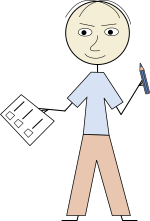{.light_only style="border: solid orange 5px; padding: 5px;"}The generated HTML code will be like this:
<img alt="" class="light_only" src="../../pict/light_only.png" style="border: solid orange 5px; padding: 5px;">And it will look like this:
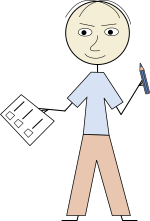
Important
The opening curly brace must follow right after the closing round brace, otherwise the attributes will be assigned to the enclosing paragraph.
If the fool would persist in his folly, he would become wise.
— William Blake, "Proverbs of Hell"
The source of the above quote is aligned to the right. Here's how it is done:
> If the fool would persist in his folly, he would become wise.
>
> --- *William Blake, "Proverbs of Hell"*
> {.right}In some cases an element must be hidden. For example: Do you see a gopher? But it still exists! Here's what actually was written:
_Do you see a **gopher**{.hide}? But it still exists!_